Using VBA to get the last row in Excel can be a surprisingly complex task. This post will explore some of the different strategies you can use.
The first thing to do is to decide what you mean by “The Last Row” – some possibilities are:
- The row Excel considers to be the last row (last row in the Used Range)
- The last row on a sheet that actually contains data
- The last row in a range that actually contains data
- The last data row in a Table ignoring the Totals row
- The last visible row containing data
- …
Test Data
The test data is constructed to test different last row VBA strategies for ranges and tables.
![]()
- There is a Table in cells $A$4:$A$25. The Table (called Table1) has a header row and a total row.
- There is a Named Range (called NamedRange) in cells $E$4:$E$30 but $E$26:$E$30 are empty.
- Rows 5:8, 13:15, 21:25 and 40:42 are hidden so that the Table and Name Range contain more than one visible region.
- There is data in row 32 below the Table and the Named Range.
- There is formatting in the hidden row 42.
VBA Strategies
I will look at some of the available strategies for finding the last row.
Used Range
Because Excel internally uses a sparse matrix scheme for the cells in each worksheet (instead of holding a gigantic 16384 by 1048576 array) it has to store information for each cell that has been used. So formatted cells are considered used, as well as cells containing values and formulas. Cells remain flagged as used even when all formatting, values and formulas are removed.
Two VBA methods for working with the used range are Worksheet.UsedRange and the xlCellTypeLastCell option of SpecialCells.
'
' last row in used range
'
jLastUsed = oSht.UsedRange.Rows(oSht.UsedRange.Rows.Count).Row
'
' last visible row in used range
'
jLastVisibleUsed = oSht.Cells.SpecialCells(xlCellTypeLastCell).Row
For my test data jLastUsed returns 42 because there is some formatting on that row, and xlCellTypeLastCell returns 39, which is the last visible row before row 42.
Range.End(xlDown) and Range.End(xlUp)
These VBA methods mimic pressing Ctrl and the up and down arrows.
For name ranges they skip hidden rows but stop at the row before an empty cell.:
'
' last visible cell in Named Range using End(xlUp)
'
jLastVisibleRange = oSht.Range("NamedRange").Offset(oSht.Range("NamedRange").Rows.Count, 0).End(xlUp).Row
'
' last visible cell in Named Range using End(xlDown)
'
jLastVisibleRange2 = oSht.Range("NamedRange").End(xlDown).Row
When using End(xlUp) you want start outside the range in an empty cell, so I used Offset to get to the first row below the range. jLastVisibleRange returns 20.
Using End(xlDown) is simpler for a Range: the code start at the first row in the range and ends at the first of the last visible row in the range that contains data and the last row before an empty cell. It also returns 20.
But for Tables End(xlUp) does NOT skip hidden rows!
'
' last row in Table using End(xlUP) - Note End(xlUp ) behaves differently for tables - includes hidden rows
'
jLastInTable2 = oSht.Range("Table1").Offset(oSht.Range("Table1").Rows.Count + 1, 0).End(xlUp).Row
'
' last visible table row using End(xlDown)
'
jLastVisibleTable = oSht.Range("Table1").End(xlDown).Row
So using End(xlUp) starting from the first row after the end of the table returns Row 25 even though that row is hidden.
But End(xlDown) works the same way with a table as with a Range, and so returns row row 20 which is indeed the last visible row in the table.
Range.Find
My favourite method is to use Range.Find.
Using Find on Formulas includes hidden rows, whereas using Find on Values excludes hidden rows.
You can use this method on Worksheet.Cells or on a Range or Table.
'
' last row containing data (using Find in formulas)
'
jLastRangeData = oSht.Range("NamedRange").Find(What:="*", LookIn:=xlFormulas, SearchOrder:=xlByRows, SearchDirection:=xlPrevious).Row
'
' last visible row containing data (using Find in values)
'
jLastVisibleRangeData = oSht.Range("NamedRange").Find(What:="*", LookIn:=xlValues, SearchOrder:=xlByRows, SearchDirection:=xlPrevious).Row
'
' last row containing data (using Find in formulas)
'
jLastTableData = oSht.ListObjects("Table1").Range.Find(What:="*", LookIn:=xlFormulas, SearchOrder:=xlByRows, SearchDirection:=xlPrevious).Row
'
' last visible row containing data (using Find in values)
'
jLastVisibleTableData = oSht.ListObjects("Table1").Range.Find(What:="*", LookIn:=xlValues, SearchOrder:=xlByRows, SearchDirection:=xlPrevious).Row
- jLastRangeData returns 25
- jLastVisibleRangeData returns 20
- jLastTableData returns 25
- jLastVisibleTableData returns 20
Methods using COUNT
Sometimes its simpler to just count the number of rows, add the starting row number and subtract 1.
‘
‘ last cell in Named Range
‘
jLastInRange = oSht.Range("NamedRange").Offset(oSht.Range("NamedRange").Rows.Count – 1, 0).Row
‘
‘ last row in named range current region
‘
jLastInRegion = oSht.Range("NamedRange").CurrentRegion.Rows.Count + oSht.Range("NamedRange").Row – 1
‘
‘ last row in Table
‘
jLastInTable = oSht.ListObjects("Table1").Range.Rows.Count + oSht.ListObjects("Table1").Range.Row – 1
‘
‘ last data row in table (excludes total row)
‘
jLastTableDataRow = oSht.ListObjects("Table1").ListRows.Count + oSht.ListObjects("Table1").Range.Row – 1
- jLastInRange returns 30 (it counts the empty cells too)
- jLastInRegion returns 25 (it excludes the bounding empty cells)
- jLastInTable returns 25
- jLastTableDataRow returns 24 (ListObject.ListRows excludes the total row and header row so I have not subtracted 1 for the header row)
Conclusions
I was really surprised to find that End(xlUP) worked differently for Tables than for Ranges.
And with Tables sometimes it seems best to work with a Range that represents the table rather than directly with ListRows: the syntax is not always obvious to me.
There are many different ways of finding End rows but mostly I use range.find as the most fool-proof method (but there are still snags with things like Merged cells).
What’s your most frequently used method?









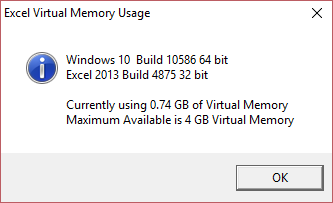
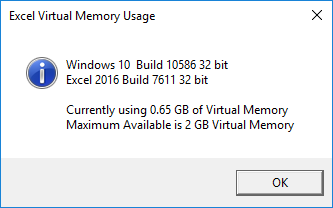
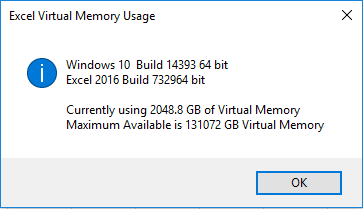





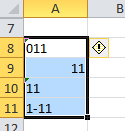
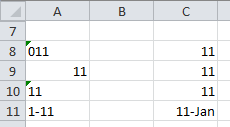
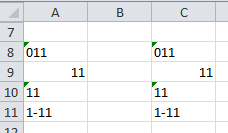






 The Develop Excel conference will take place in London on Thursday October the 18th 2018. It will be held at the Microsoft Reactor (70 Wilson Street London EC2A 2DB).
The Develop Excel conference will take place in London on Thursday October the 18th 2018. It will be held at the Microsoft Reactor (70 Wilson Street London EC2A 2DB).



